Introduction
Note: Multiprotocol is an experimental feature. It may not work for you. If it does not work, you may need to disable multi-protocol and you might even need to re-pair your devices.
Home Assistant SkyConnect's integrated wireless chip supports Zigbee by default. By updating the firmware, the wireless chip can be used in a multiprotocol setup supporting Zigbee and Thread at the same time! There are two limitations: The two networks have to be on the same channel and share the bandwidth. This page explains the background.
About channels
Both Zigbee and Thread are low-rate wireless personal area networks (LR-WPAN, IEEE 802.15.4). The standard specifies 16 channels in the 2.4 GHz spectrum (channel number 11-25). The standard supports multiple networks on the same channel. Each network is identified by a PAN-ID (personal area network identifier).
The wireless chip in Home Assistant SkyConnect supports all 16 channels. However, it can only communicate on one single channel at a time. Due to this limitation it is crucial that Zigbee and Thread run on the same channel for reliable operation! Thanks to the PAN-ID, the Zigbee and Thread networks are still separated and therefore won't interfere with each other.
About bandwidth
IEEE 802.15.4 (so both Zigbee and Thread) support a transfer rate of up to 250 kbit/s. For typical Zigbee and Thread networks this is sufficient. However, in the multiprotocol setup Zigbee and Thread networks need to share the same channel, and therefor share the 250 kbit/s transfer rate. Furthermore, if Wi-Fi or other 2.4 GHz networks are running in a similar frequency range, transfer rate might be further limited.
For large networks it is advisable to add a second wireless chip. This allows to run Zigbee and Thread each on a dedicated wireless chip and on separate channels.
Resolve channel conflict
You may get a notification stating that the OTBR (OpenThread border router) and ZHA share the same radio, but use different channels. This mode of operation may cause an unreliable network connection. To resolve this issue, you can try one of the following methods:
- Option 1: Reset the Thread network. This will make sure Thread uses the same channel as ZHA.
- To reset the Thread network, select the Reset border router button.
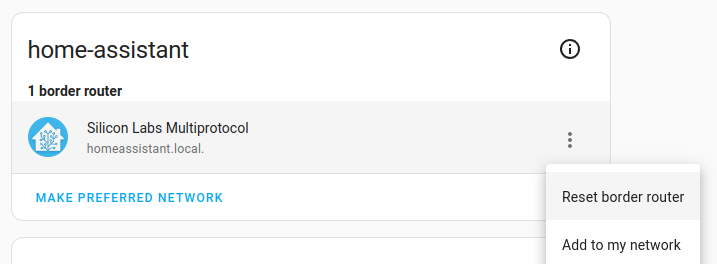
- Re-pair your Thread devices.
- To reset the Thread network, select the Reset border router button.
- Option 2: Use two separate wireless chips, one for each network. This works if you have both a Home Assistant
Yellow and a SkyConnect, for example.
- On your Home Assistant Yellow, disable multiprotocol support and restore the Zigbee network.
- Plug in a SkyConnect.
- Go to Add-ons and install the experimental OpenThread Border Router
add-on.
- Select the Configuration tab and pick the serial port with SkyConnect.
- Select Save.
- Start the add-on. Your Home Assistant SkyConnect is now set up to work exclusively with Thread. You can now start adding your Thread devices.
